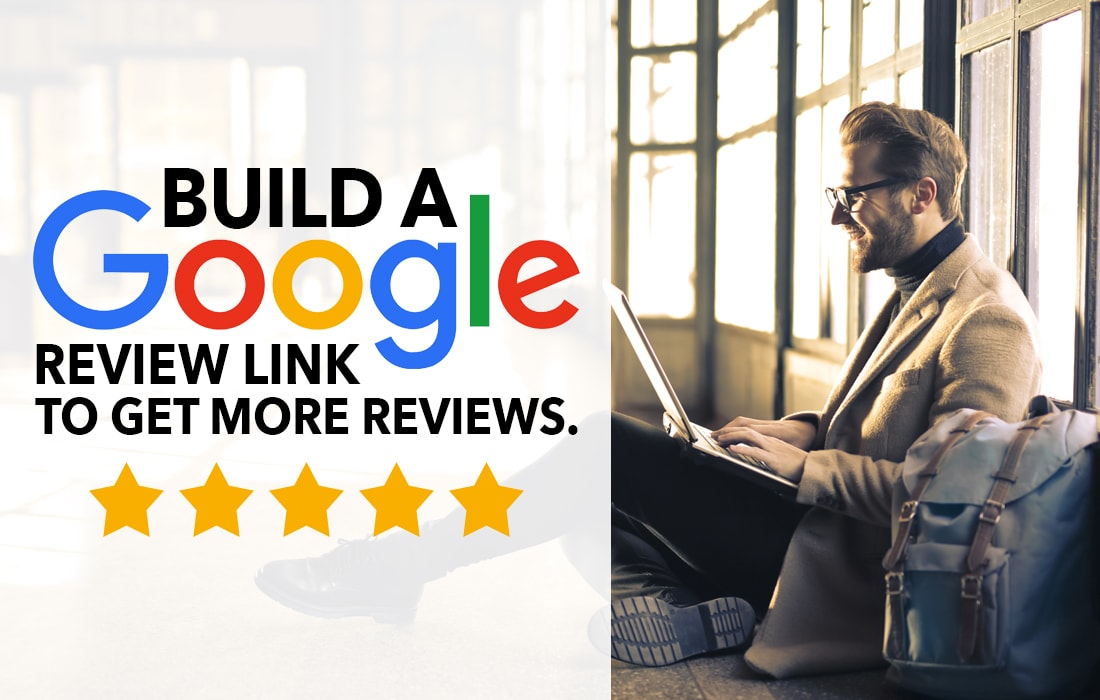
Jun
Build a Google Review Link to Gather Reviews
Acquiring reviews from clients for your Google My Business listing is an excellent way to boost your online reputation and local SEO results. It’s an amazing online marketing tactic. But in order to do so successfully, you’ll need a simple and convenient way for clients to leave a review. Enter the direct Google review link. In this article, we’ll discuss why you want reviews, show you how to build a Google review link, and outline some of the best ways to start collecting reviews. Let’s jump right in.
Why Google Reviews?
It might sound ridiculous, but we live in a Google-centric world. With over 5 billion searches every day (Source: Search Engine Land) it’s paramount your business shows up in Google Search Results. Google reviews are one of just many factors taken into consideration for the mysterious ranking algorithm. Especially for local SEO like Google maps packs.
Google aside, current customer reviews also help potential clients learn about your business. It’s no secret that they are one of the leading factors in the purchasing process. Not only do consumers look at reviews before buying, but they trust them almost as much as a personal recommendation! When managed well, reviews and responses on your behalf can build confidence in your business’s ability to provide quality products and excellent service. Likewise, mismanagement of reviews can destroy your reputation before you even hear from the potential customer. Long story short. Reviews matter.
Creating Your Google Review Link
There are two primary methods to create a custom Google review link for your business. Through Google Search and also the Place ID Lookup Tool. We’ll cover both in detail below.
The New Short Link Method (Updated January 2020)
- Create a short link for your GMB profile. From the menu, click “Info” > “Add short name”.
- Click Apply. Your short name will show as pending, and when it’s ready, it’ll show on your Business Profile.
- Once that’s complete look to the menu on the left and click “Home”.
- Then on the main screen scroll to the “Get more reviews” card, and click “Get review form”.
- Copy your short URL to share with customers. You can even use the Facebook, Whats App, Twitter, and Email sharing options in that window.
On a Mobile Device?
- On your mobile device, open the Google My Business app
.
- At the top select the location for which you would like to get the review URL.
- In the bottom menu tap “Customers”.
- From the Reviews tab at the top, tap the Share
icon on the topr right.
- If you have not created a short name, you will be asked to create one.
- From there you can select from a wide variety of places to share your review URL.
If for whatever reason these steps don’t work for you, use the Google Search Method or PlaceID Lookup Tool Method below instead.
The Google Search Method
To create a link using Google Search, complete the following steps.
1. Visit Google and search for your full business name.
2. Find your business listing and click Write a review.
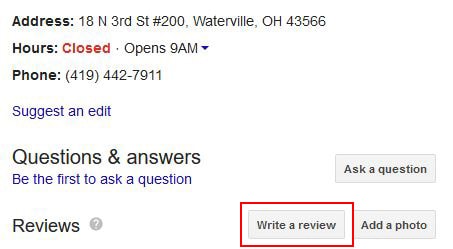
3. Copy the URL you see in the address bar. That’s your link!
If for whatever reason these steps don’t work for you, use the PlaceID Lookup Tool Method below instead.
The PlaceID Lookup Tool Method
To create your link using the PlaceID Lookup Tool, complete the following steps.
1. Visit the PlaceID Lookup Tool.
2. Enter your full business name in the “Enter a location” box.
3. In the list that appears, click the business listing with your correct address.
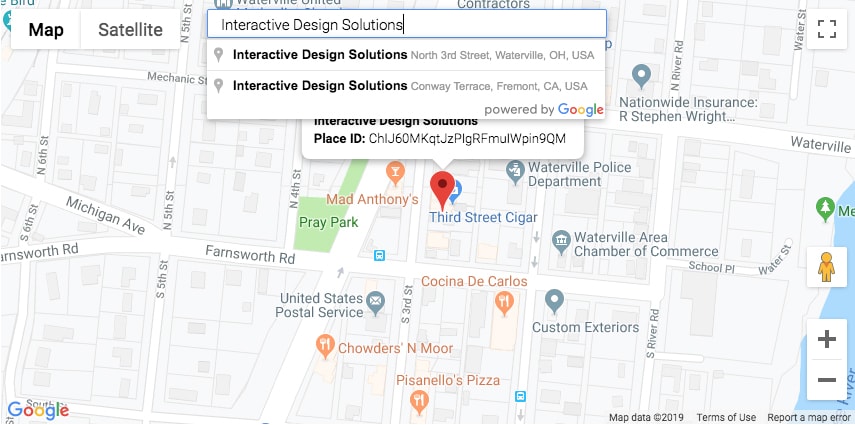
4. A bubble will pop up on the map. Copy your Place ID from the bubble.
5. Copy the following URL and add your placeID to create your Google review link. https://search.google.com/local/writereview?placeid=<place_id here>
Tips on Collecting Reviews
Now that you’ve created your custom Google review link, it’s time to put it to good use and start collecting reviews. Be mindful there are good and bad places to use the link. Here are some of the best places to utilize it.
Your Website
I strongly suggest you include your review link on your website. However, you must consider the possibility for negative reviews while determining exactly where and how to place it. To best serve clients we recommend a button for both positive and negative reviews. Where the positive button is the link you created to Google and the negative button takes them to a contact form. This will allow you to collect valuable information and respond to their issue without it being immediately public.
Email Campaign
Another great strategy for collecting reviews with your new link is to run an email campaign. Mail Chimp, Constant Contact, or another email marketing system will all do the trick. Carefully craft an outreach email asking your 10 most recent clients about their experience. Either include your link or send them to your review page mentioned above. Then save the campaign. As you continue to complete projects, send the campaign every so often, or even better, make it a part of your end of project routine.
Social Media
While most social platforms have their own review areas it doesn’t hurt to include your new Google review link on your Facebook, LinkedIn, YouTube, Instagram, and other social profiles as well. It gives your clients options and the ability to leave you reviews multiple places if they choose to do so. I’m not saying to forget about collecting reviews on your social channels as well. Ideally, you should be doing both.
Print Materials
Hear us out. We know it may sound old-fashioned, but for certain industries, print materials are a key component of their marketing strategy. Carpet cleaning, HVAC, trades, and home care, just to name a few. Don’t forget to include a link on your leave behind materials so satisfied clients can leave you a review. Note: You may want to shorten the URL using a tool like Bit.ly so that it is easier for your clients to type in. Also, instead of going directly to Google, you may want to direct them to a page similar to what we mentioned above.
Hopefully this article has given you all the information you need to build and distribute your Google review link. If you have questions or need assistance with this or any other reputation management tasks contact us. We’re happy to help!

Pingback: VIDEO: Are you sending the right marketing message?
Pingback: How Many Keywords Should A Website Have? | IDS Toledo