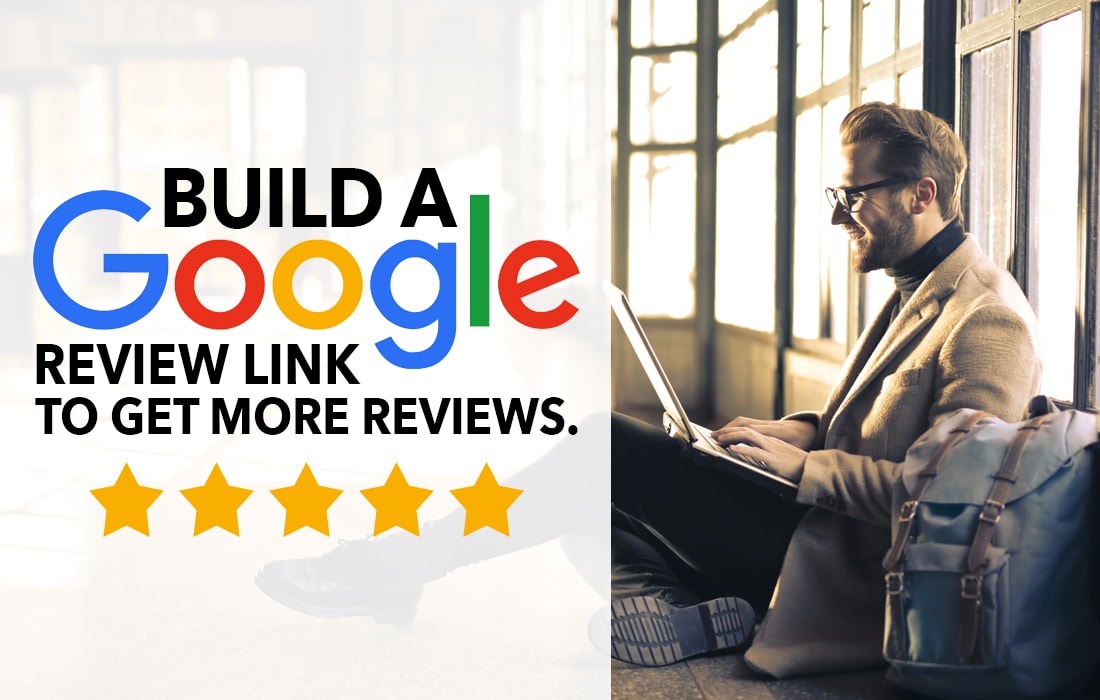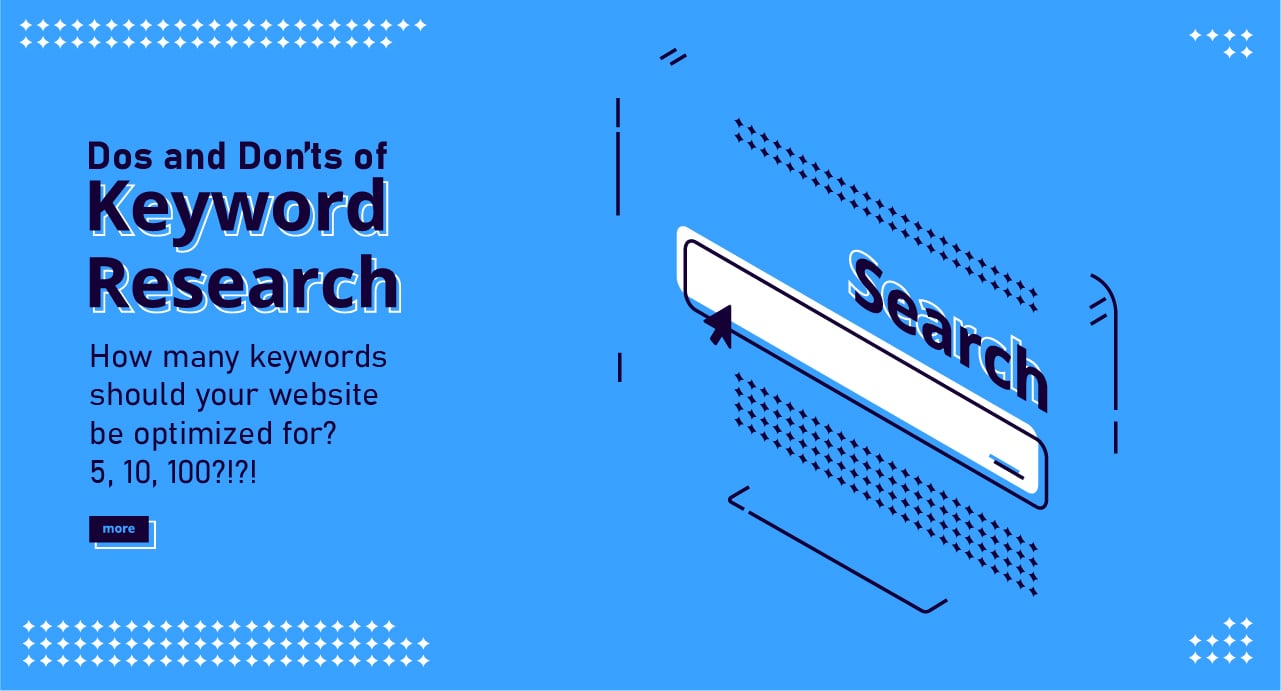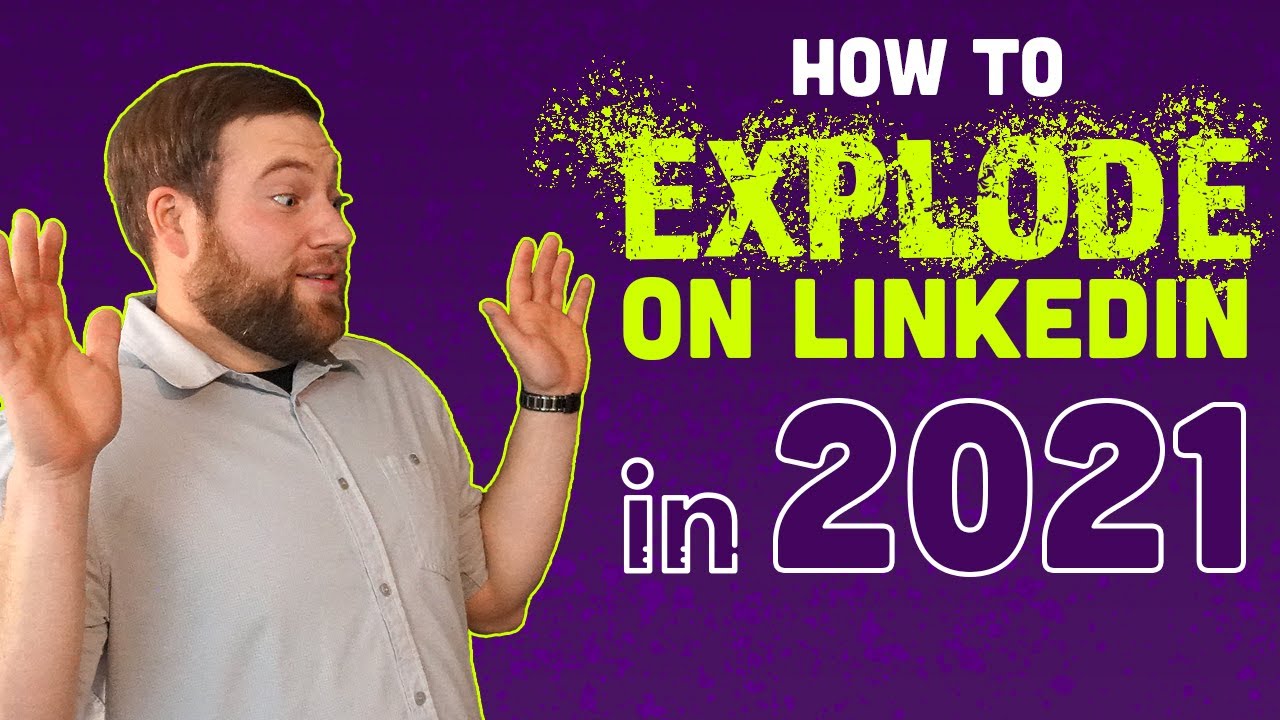Acquiring reviews from clients for your Google My Business listing is an excellent way to boost your online reputation and local SEO results. It’s an amazing online marketing tactic. But in order to do so successfully, you’ll need a simple and convenient way for clients to leave a review. Enter the direct Google review link. In this article, we’ll discuss why you want reviews, show you how to build a Google review link, and outline some of the best ways to start collecting reviews. Let’s jump right in.
Why Google Reviews?
Creating Your Google Review Link
There are two primary methods to create a custom Google review link for your business. Through Google Search and also the Place ID Lookup Tool. We’ll cover both in detail below.
The New Short Link Method (Updated January 2020)
- Create a short link for your GMB profile. From the menu, click “Info” > “Add short name”.
- Click Apply. Your short name will show as pending, and when it’s ready, it’ll show on your Business Profile.
- Once that’s complete look to the menu on the left and click “Home”.
- Then on the main screen scroll to the “Get more reviews” card, and click “Get review form”.
- Copy your short URL to share with customers. You can even use the Facebook, Whats App, Twitter, and Email sharing options in that window.
On a Mobile Device?
- On your mobile device, open the Google My Business app
.
- At the top select the location for which you would like to get the review URL.
- In the bottom menu tap “Customers”.
- From the Reviews tab at the top, tap the Share
icon on the top right.
- If you have not created a short name, you will be asked to create one.
- From there you can select from a wide variety of places to share your review URL.
The Google Search Method
- Visit Google and search for your full business name.
- Find your business listing and click Write a review.
- Copy the URL you see in the address bar. That’s your link!
The PlaceID Lookup Tool Method
- Visit the PlaceID Lookup Tool.
- Enter your full business name in the “Enter a location” box.
- In the list that appears, click the business listing with your correct address.
- A bubble will pop up on the map. Copy your Place ID from the bubble.
- Copy the following URL and add your placeID to create your Google review link. https://search.google.com/local/writereview?placeid=<place_id here>
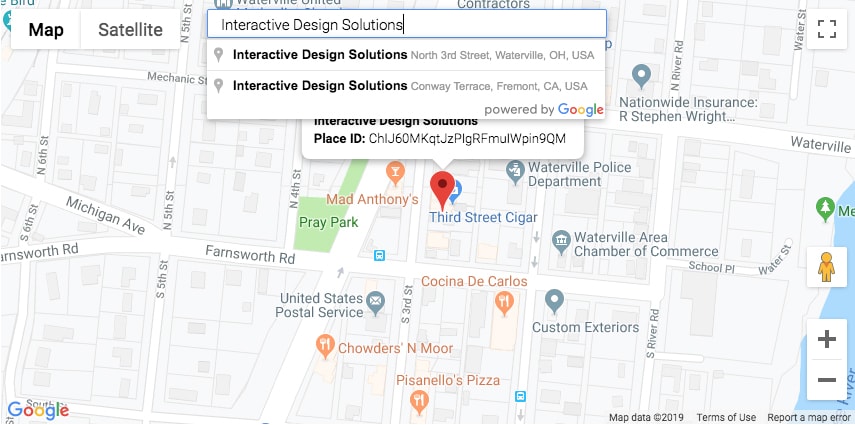
Tips on Collecting Reviews
Now that you’ve created your custom Google review link, it’s time to put it to good use and start collecting reviews. Be mindful there are good and bad places to use the link. Here are some of the best places to utilize it.
Your Website
I strongly suggest you include your review link on your website. However, you must consider the possibility for negative reviews while determining exactly where and how to place it. To best serve clients we recommend a button for both positive and negative reviews. Where the positive button is the link you created to Google and the negative button takes them to a contact form. This will allow you to collect valuable information and respond to their issue without it being immediately public.
Email Campaign
Another great strategy for collecting reviews with your new link is to run an email campaign. Mail Chimp, Constant Contact, or another email marketing system will all do the trick. Carefully craft an outreach email asking your 10 most recent clients about their experience. Either include your link or send them to your review page mentioned above. Then save the campaign. As you continue to complete projects, send the campaign every so often, or even better, make it a part of your end of project routine.
Social Media
While most social platforms have their own review areas it doesn’t hurt to include your new Google review link on your Facebook, LinkedIn, YouTube, Instagram, and other social profiles as well. It gives your clients options and the ability to leave you reviews multiple places if they choose to do so. I’m not saying to forget about collecting reviews on your social channels as well. Ideally, you should be doing both.
Print Materials
Hopefully this article has given you all the information you need to build and distribute your Google review link. If you have questions or need assistance with this or any other reputation management tasks contact us. We’re happy to help!
Watch How We can Transform Your Marketing.
IDS specializes in marketing that puts businesses in front of the right eyes.